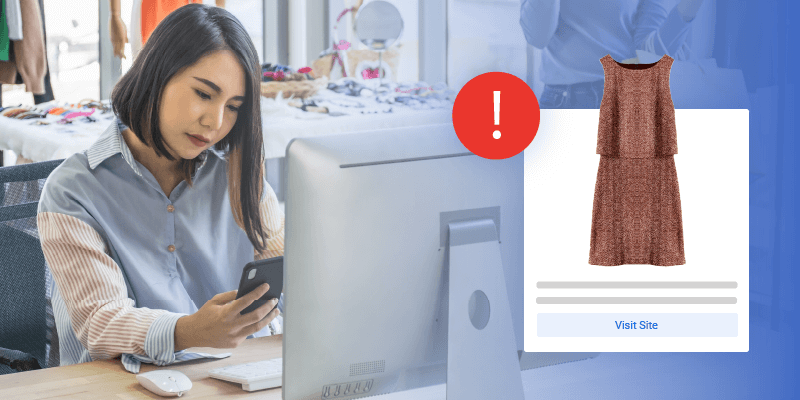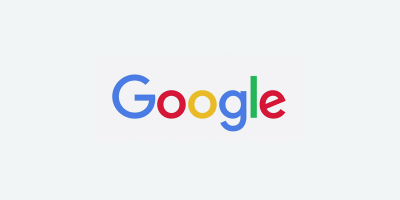Google Merchant Center account suspensions can cost your business a lot of money in missed new customer acquisition while your ads are down. Factor in the stress of troubleshooting issues without a clear direction, plus the time spent trying to communicate with customer support and getting nowhere, and you’re about ready to give up. At Feedonomics, we have helped hundreds of sellers address Google Merchant Center errors and account suspensions, so we understand how important it is to find a resolution as quickly as possible.
When Google suspends a Merchant Center account, they may tell you which policy you violated, but they rarely tell you exactly what triggered the violation in the first place.
The “User cannot purchase” issue is one such policy violation that results in account suspension. If your account has been suspended because of this, you’ve probably received a message like, “User cannot purchase. Users are not able to complete the purchase of advertised products from your site.”
We’ve put together our best tips and suggestions for troubleshooting this issue below. Each seller’s case is different, and what worked for one person may not always work for someone else. However, we hope the ideas below point you in the right direction.
Checkout Issues
The “User cannot purchase” problem could be a result of issues with the checkout process on your website. In general, Google expects a straightforward checkout process starting from your product landing page. Here are a few things to keep in mind.
- Make sure your buy button is working, easily visible, and clearly a buy button. Your button should say something like “Add to cart” or “Buy” and not something like “Get the goods!”
- If you require users to log in to your site before making a purchase, you must also provide the option of a guest checkout. You cannot charge people to create an account or require a confirmation email to complete a purchase.
- Allow individuals to make purchases. You might sell products with a B2B focus, but individuals should still have the ability to make a purchase on your site if you’re advertising through Google Shopping. For this reason, you cannot require individuals to provide information like “company name” or other business-related details to complete a purchase.
- If customers need to meet a minimum order value threshold on your site—meaning that a customer’s order must exceed a certain price before you’ll ship the items—you need to specify that in your ads. Don’t put it in your product titles or descriptions, though. The correct way to specify a minimum order value is through your shipping settings in the Google Merchant Center.
- You must secure your checkout process. Google says, “To protect your customers, you’ll need a secure checkout process that is protected with a valid SSL certificate. Specifically, you’ll need to secure payment processing, transaction processing, and the processing of all personally identifiable information (such as name, email, physical address, and payment information).” We have seen some businesses use specialized companies to host their payment pages for them and ensure credit card data is being properly secured.
- Make sure your prices at checkout don’t differ from the prices in your product feed. Your prices can sometimes be lower at checkout (like after a discount), but never higher. If Google seems to be misreading your prices, you can use the Rich Results Test to check how Google sees the structured data on your website. Check that you aren’t supplying any currency symbols where your numerical values should be, and instead provide your currency denomination in the correct currency field of your site’s structured data.
- Specify your payment methods on your site. Provide more than logos or images of payment methods (like credit cards company logos). Include a written payment policy on your site, either in the footer of your website or beneath your buy button.
IP Addresses and Location Restrictions
There are a number of issues that can be caused by landing page redirects or restrictions based on a user’s IP address.
This can get confusing, so keep these points in mind when reading the tips that follow.
- There is a distinction between your website and the Google Merchant Center. Please note whether we are saying something can be done in the Google Merchant Center, or if we are saying it can be done on your website. For example, automatic currency conversion can be enabled in the Google Merchant Center, but should not be enabled on your website for Shopping Ads to work properly.
- Your product feed data and Google Merchant Center settings must match the information on the web pages you’ve linked in your ads. There are times when it seems like the data on your site and the data in the Google Merchant Center are the same, but things like redirects or bad structured data can cause discrepancies between what a human being sees and what Google’s bots see. For this reason, you may feel like there is nothing wrong with your website and the human support team at Google may even agree, but Google’s bots could still be flagging your account.
Without further ado, here are some important tips to help manage issues related to IP addresses and location settings:
- The language of your submitted product data must match the language of your website landing pages. The language you use must be supported in the country of sale you are targeting with the product feed.
- A customer must be able to access the checkout in a straightforward way regardless of location. On occasion, a seller might try to limit who can purchase their products based on IP location; sellers will limit access to their website because they don’t ship to a particular region. This is not the correct method for limiting your shipping regions, and will cause Google to flag your account. Instead, specify your shipping settings in the Google Merchant Center and only restrict a purchase based on a customer’s inputted shipping address at checkout.
Google wants your products to be purchasable from anywhere, but that does not mean you need to ship products everywhere.
Let’s say you have a company that sells shoes and only offers shipping to France and some surrounding countries. Google would expect that a traveler from France on vacation in Brazil would still be able to place an order from Brazil and have it delivered to their apartment in France. You can limit your shipping offers based on location, but not restrict purchase access based on location.
- You can use the automatic currency conversion option in the Google Merchant Center to show the price of your product in the currency of the country you are targeting. This feature is automatically enabled for all product feeds.
Let’s say your website only shows prices in USD, and you also submitted your prices in USD in the product feed. If your product feed is targeting a country that uses EUR, the automatic currency conversion feature in the Google Merchant Center will show the price in both euros and USD on your ads.
- Google does not want you to use automatic currency conversion on your website, but will allow you to include a manual dropdown menu for the site user to change their currency once they are on your site. Often, Google’s bots will crawl the first currency type on your page before your landing page redirects to another currency. This will cause discrepancies between the currency you see on your site, and the currency Google’s bots see.
- Submit stable landing pages. You should not use redirects on your website to direct traffic to a site version that is different from what you have linked in the product feed. For example, if the US version of your site is set up correctly for Shopping Ads, but your website’s automatic redirect is sending a user to the German version of your site, this could cause an issue.
Google bots may crawl your landing page before the redirect loads, whereas the human support team at Google might review your website after the redirect loads. This can show conflicting information and lead to confusion about why your site is violating a policy. For this reason, among others, it is important to keep your landing pages stable.
If your website automatically redirects the landing page based on a user’s IP address, you should set the URL parameters in your ads to direct traffic to a specific version of your site instead. For example, your URL parameters could always show the US site, if that’s what you have linked in your ads. You will need to add this functionality to your website as well, or the URL parameters won’t work. This way you can ensure that customers are always using a version of your site that is compliant with Shopping Ads requirements. You can learn more about stable landing pages and URL parameters on Google’s help page.
Imagine the following scenario with redirects on your website. You are targeting the US with your product feed, but Google’s support team in India is reviewing your site. The support team clicks on the link you submitted with your ad, but the automatic redirect on your site takes the India team to a different landing page based on their IP address. That landing page has different currency from the product data you submitted in your Google Merchant Center feed, so Google’s support team flags your account.
Similarly, your shipping rates should not change based on IP address. Using the example above, if the Google support team in another country sees international shipping rates due to their IP address, your account will get flagged because the shipping rates will not match what you submitted in the Google Merchant Center. You can solve this by adding URL parameters to your links so that you always show the landing page of the country that you’ve targeted in the feed.
- Unless you are shipping products to Argentina, Chile, Sweden, Norway, or Finland, you must deliver products directly to the customer’s door. For the aforementioned countries, pick-up locations can be offered.
Product Availability
There are several factors that impact a user’s ability to purchase your items. In addition to checkout problems and IP restrictions, you may have issues with your product availability.
Follow these recommendations to ensure you comply with Google’s policies:
- Everything in your product feed must be an item that can be added to the checkout cart and purchased directly from a landing page on your site. For this reason, you should not advertise collections unless the collection itself is actually a bundle that can be purchased as a unit.
- If you have products that are part of a bundle, and they can only be purchased as part of the bundle, then you should not advertise the products within the bundle individually. Products that are advertised individually in your feed but cannot be purchased individually will get flagged by Google.
- Do not include “in-store only” products in your Google Shopping feed.
- Do not include products that require more steps than a simple online checkout process to purchase. For example, if customers need to call your company’s phone number to complete the purchase of a particular product, you should not include that product in your feed.
- Remove discontinued products from your feed.
- Make sure your landing pages are loading properly.
We hope these suggestions help you address the “User cannot purchase” policy violation. Remember to try out the above recommendations before requesting an additional review from Google support. If you feel that your account was suspended in error, or that you have complied by Google’s requirements and addressed all the problems listed above, but your account remains suspended after Google’s review, you may want to ask the Google support representative if they can escalate the issue to a higher tier of support.
For more tips about the Google Merchant Center or Google Shopping strategies, continue to follow our blog. If you’re interested in how Feedonomics can help manage your product feeds for Google Shopping and other channels, request a demo today!

Brian Roizen is the Cofounder and Chief Architect of Feedonomics, a full-service feed optimization platform that optimizes product data for hundreds of channels. He has been featured on numerous podcasts and eCommerce webinars, and regularly contributes to Search Engine Land and other industry-leading blogs. Brian graduated summa cum laude from UCLA with both a Bachelor’s and Master’s degree in Mechanical Engineering.