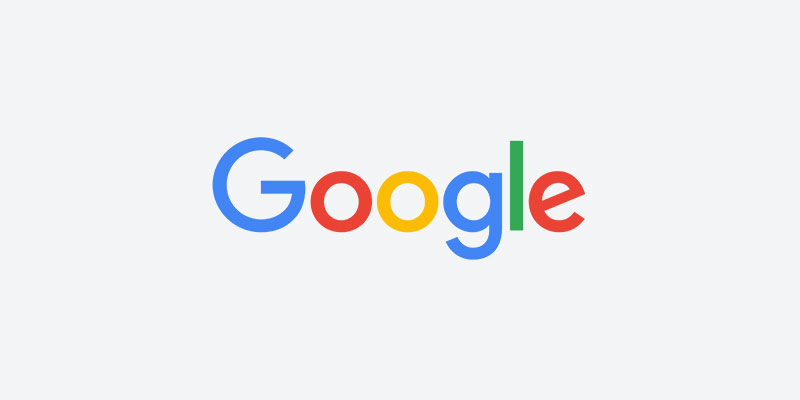Ambiguous GTINs — Prepend enough leading zeros to your GTIN values to make them at least 12 digits (12 to 14 is fine). Note that if a GTIN is 8 or fewer digits to begin with, it may be invalid and you may be better off setting it to empty. See Matthew for more details regarding GTIN error handling.
Encoding problem (double UTF8 encoding) in attribute — There are some special characters like ®, é, ô, or ¢ that aren’t properly encoded. Click on the Affected Items link in the Merchant Center to find the particular problematic character sequences for your feed. You may want to replace those character sequences or remove them entirely, depending on whether or not they represent a character that shoppers are likely to search with.
Ensure that Google can access and crawl your images — This occurs when there are errors in the image links that prevent them from being crawled. However, this also occurs after the “Wait up to 3 days for image crawl to complete” warning clears away, which is just a sign that Google needs a little more time to crawl the images. Check some of the images in error to verify that the do work and then monitor this to make sure that the number of items with this error is dropping consistently. If it stays constant, then there may be some other problems with the images.
Images cannot be crawled because of robots.txt restriction — Navigate to http://www.your_clients_homepage.com/robots.txt and see if there are any rules that prevent Google’s bots from crawling the images. If so, the client will need to modify their robots.txt file. Note: you may see slightly different results when checking the robots.txt file using ‘http’ and ‘https’, so you may wan to check both.
Item requires a GTIN — This item is from a recognized brand or is otherwise a high-profile product and must have a GTIN to be advertised on Google. First check your feed to make sure that you are using any GTINs that the client has provided, and then let the client know that they’ll need to provide GTINs to resolve this error.
Misformatted data feed line — Ensure the “Use quoted fields” is not checked on your feed container
Product pages cannot be accessed — Likely the sign of product links that lead to error or 404 pages. Check a few to confirm.
Product pages cannot be accessed from a mobile device — Likely the sign of product links that lead to error or 404 pages. Check a few to confirm. This usually occurs at the same time as
Temporary item disapprovals due to incorrect prices — Make sure that the prices you’re providing in the feed match the prices on the product’s landing page. If both prices match and Google is picking up the wrong price from the page, check the Schema.org microdata for the page using Google’s Structured Data Testing Tool. Googles uses Schema.org microdata as the primary source for checking prices, so if there are inconsistencies between the landing page and the microdata, alert the client that they may need to address this.
Wait up to 3 days for image crawl to complete — This occurs when new image links (or new products) are added to the feed. You should see a steady decline in this error count over 3 or so days as Google approves the images. Sometimes, if Google isn’t able to crawl all of the images in 3 days, the products will move to a “Ensure that Google can access and crawl your images”(see above).

Brian Roizen is the Cofounder and Chief Architect of Feedonomics, a full-service feed optimization platform that optimizes product data for hundreds of channels. He has been featured on numerous podcasts and eCommerce webinars, and regularly contributes to Search Engine Land and other industry-leading blogs. Brian graduated summa cum laude from UCLA with both a Bachelor’s and Master’s degree in Mechanical Engineering.