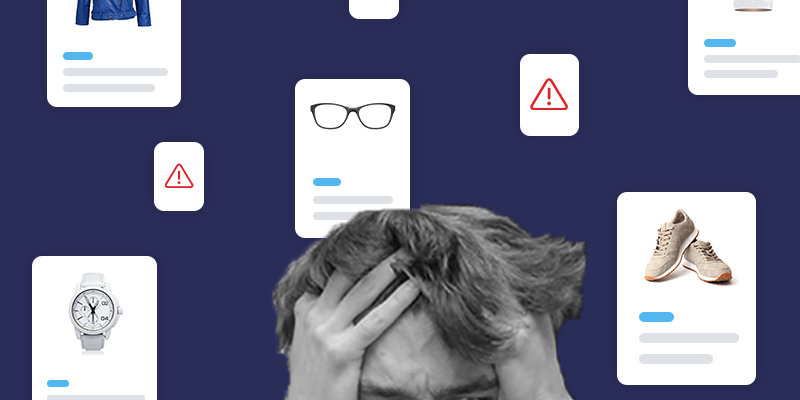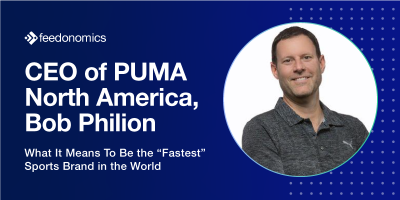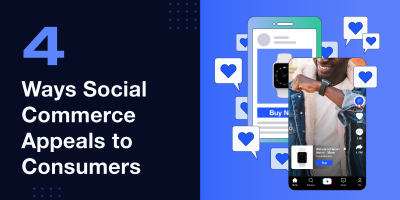You pour yourself a cup of coffee, look at your calendar, and get ready to take on the day’s work. You open your emails, look for anything urgent, and then you see it. Google has informed you that your Merchant Center account has been suspended. Just like that? Suddenly, your whole plan for today has gone out the window.
Unfortunately, Google Merchant Center accounts may get suspended without warning. Google rarely provides an in-depth explanation for why your product or account has been flagged, and contacting Google support can be a process that doesn’t yield any answers quickly. We’re going to show you how to fix one of the most frustrating Google Merchant Center violations, the “Misrepresentation of self or product” message, which can cause an account suspension.
Aside from getting an alert in the Google Merchant Center diagnostic interface, you may also be notified of an account suspension in an email with a message like this: “Account suspended due to policy violation: Misrepresentation of self or product (Untrustworthy promotions).”
There are multiple reasons that sellers might see this message. We have dealt with issues like this many times, and we’ve found that the solutions are not always the same for each seller, so we hope that the suggestions below can get you on the right track. Remember, the best way to address these problems is to prevent them from happening in the first place, through proactive feed management.
If you need help solving Google Shopping disapprovals or suspensions in your Merchant Center account, we may be able to help – get a free demo here.
“Misrepresentation of self or product (Untrustworthy promotions)”
This is a Google Merchant Center warning that can result in account suspension. If you receive the “Untrustworthy promotions” violation, be advised that Google says this is a result of your business “Concealing or misstating information about the business or product.”
To resolve this issue, we have a few suggestions that may help.
- Investigate the error. First, look for clues in any messages you’ve received in the Google Merchant Center. Google rarely gives a detailed explanation upfront about what’s triggering a violation, but you should still check to see if they offer any specific guidance there about what has caused them to flag your account.
- Make sure your checkout process is secure. Google says, “To protect your customers, you’ll need a secure checkout process that is protected with a valid SSL certificate. Specifically, you’ll need to secure payment processing, transaction processing, and the processing of all personally identifiable information (such as name, email, physical address, and payment information).” If your checkout fails to meet Google’s requirements, it will almost certainly result in an account suspension. You may need to find a company that can help you with penetration testing. We have seen some merchants resolve this issue by finding a company that specializes in securing credit card data to host their payment pages for them.
- Review your website and ensure your contact information is up-to-date. On your website, providing a customer service phone number, email address, contact form, address, and business hours may help you resolve this issue. Google needs to verify that you are a legitimate business and that customers can get in contact with you to resolve any issues.
- Ensure your information is up-to-date in Google Merchant Center. In the Merchant Center, check to see if your phone number, business address, and other contact information are accurate and if there are any typos. These details in your Merchant Center account need to match the information on your website, as Google also wants to make sure you are who you say you are. Something as minor as a typo could cause Google to automatically flag your account. You’ll want to make sure you’re using your legally-registered business name in the Merchant Center.
- Correct any mismatched errors in your feed. Make sure that the prices and sale prices in your feed match the prices that customers see at checkout. Make sure that your SKUs and GTINs in the product feed match the products that show on your website.
- Review your products for anything that could potentially be flagged. Remove any products from your product feed that could get flagged for violating Google’s policies. For example, if you sell hunting gear, you may want to exclude certain accessories from your feed, in case Google sees them as dangerous weapons.
- Contact Google Support by emailing them through the Google Merchant Center. They typically respond within 48 hours. You may be able to submit an appeal or get more detailed information from support about your specific violation.
Trouble keeping up with Google Merchant Center feeds? Feedonomics for Advertising can help.
“Misrepresentation of self or product (Omission of relevant information)”
If you receive this message, you may be providing insufficient product details, or you could be missing crucial information on your website. What should you do?
- Check your pricing. Make sure you are providing accurate pricing, including disclosing any additional taxes or shipping fees. You can provide this information in your Merchant Center settings, or you can provide this data in your product feed. Make sure that the prices in your product feed match the prices on your website as well.
- Turn on Automatic Item Updates. If you are having trouble updating the prices or availability, or cannot export a dynamic data feed, you can turn on Automatic Item Updates in the Merchant Center. Beware that this will cause Google to recrawl your website. We’ve typically seen that it takes Google around three days to complete the crawl, so this is not a great long-term solution if your product data changes frequently. If the details on your website don’t match the data in your product feed for too many of your items, your account can get suspended.
- Make sure that your product URLs are pointing to the correct products. For example, if you are selling a mattress in different sizes (Twin, Full, Queen) on your website, but all the variations of the mattress have a URL that leads to the Twin size, Google might be reading the wrong price for your Full and Queen size products. Make sure that your structured data markup is correct— your product page should be tagged correctly so that Google can read the price and availability for each item. To stop your Google Shopping account from getting errors caused by incorrect product URLs, Google recommends using schema.org to markup your web page.
- Make sure your customer knows exactly what they’re purchasing. If you are selling boxing gloves and you don’t sell them as a pair, you must clearly indicate that the offering is only for a single boxing glove. Okay, that’s a silly example, but you get the point.
- Clearly display relevant information on your website. Make sure that your refund or returns policy is up-to-date, thoroughly explained, and prominently displayed on your website. If you are selling products that benefit charitable or political organizations, be sure to include the charity or tax exemption number and if your sales are tax-deductible, make sure that is also clearly disclosed on your website.
“Misrepresentation of self or product (Unavailable promotions)”
You can receive this message if you are promoting products that are out of stock, or if the prices in your ads don’t match the prices on your website.
- Make sure that you are updating the availability for your products. If an item on your website is out of stock, but you are still offering the item to customers in your ads, you may get flagged.
- If you are a multichannel seller, you may want to use an inventory threshold to prevent your products from overselling. For example, if you sell products on Shopify, Amazon, and Walmart, you could use an inventory threshold to account for any lag time between stock quantity updates across your various channels. At Feedonomics, we frequently apply inventory rules through our platform.
- An inventory rule could function like this:
IF the stock quantity drops below three for a particular SKU,
THEN list the SKU as “out of stock” on Amazon and Walmart. - Make sure that your structured data is accurate on your product page. Google recommends using the Rich Results Test to view the markup on your page and correctly tag the prices and availability. It’s possible that Google is only reading your regular prices from the web page, even though you are showing sale prices in your ads. This could cause Google to flag your item, because the price that Google reads from the product page on your website does not match the price that you are showing in your product feed.
- Avoid mismatched price values in Google Merchant Center. We have noticed that some merchants experience issues when they code their website schema with JavaScript. Similarly, updating the prices on the product landing pages with JavaScript could cause Google to misread them. Google recommends that sellers should schedule regular feed uploads or updates via the Content API immediately after products have been updated on your website.
“Misrepresentation of self or product (Misleading or unrealistic promotions)”
This message is often a result of the claims you make about your product. Google defines “false claims” as “claims that entice the user with an improbable result (even if this result is possible) as the likely outcome that a user can expect, or making claims that are demonstrably false and could significantly undermine participation or trust in an electoral or democratic process.”
What is considered “improbable” is mostly up to Google’s discretion. However, there are certain keywords that Google does not allow by category, so using them can result in automatic item disapprovals.
- Review your product descriptions. Start by scanning your product descriptions for anything that might be a banned keyword or claim. At Feedonomics, we can use our platform to remove a list of over 4,000 keywords that Google Shopping doesn’t allow.
- Avoid overly embellishing your product’s benefits. Don’t claim to have any miracle cures or guarantee results that don’t align with your product category. For example, Google will allow some weight-loss claims for diet programs or workout equipment, but you couldn’t make these same weight-loss claims if you are selling nail polish. Listings that promote And remember, if you are guaranteeing results, then you need a clear return and refund policy on your page.
- Avoid language that insinuates affiliation with organizations or businesses you are not a part of. Don’t claim to be a certified or licensed business if you are not, and don’t pretend to be affiliated or endorsed by an entity or organization if it’s not true.
- Avoid potentially harmful content. Including harmful health claims or information that contradicts authoritative scientific consensus are strictly prohibited.
When you find yourself on the receiving end of a Google Merchant Center account suspension, it can be incredibly frustrating. The best way to fix a Google Merchant Center account suspension is to prevent it from happening in the first place, through consistent and proactive feed management. If you need help resolving Google Shopping disapprovals, feel free to request a demo to see how Feedonomics can help.

Brian Roizen is the Cofounder and Chief Architect of Feedonomics, a full-service feed optimization platform that optimizes product data for hundreds of channels. He has been featured on numerous podcasts and eCommerce webinars, and regularly contributes to Search Engine Land and other industry-leading blogs. Brian graduated summa cum laude from UCLA with both a Bachelor’s and Master’s degree in Mechanical Engineering.