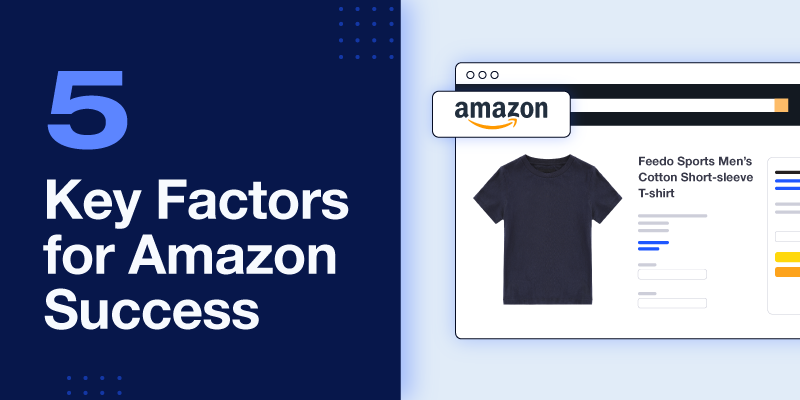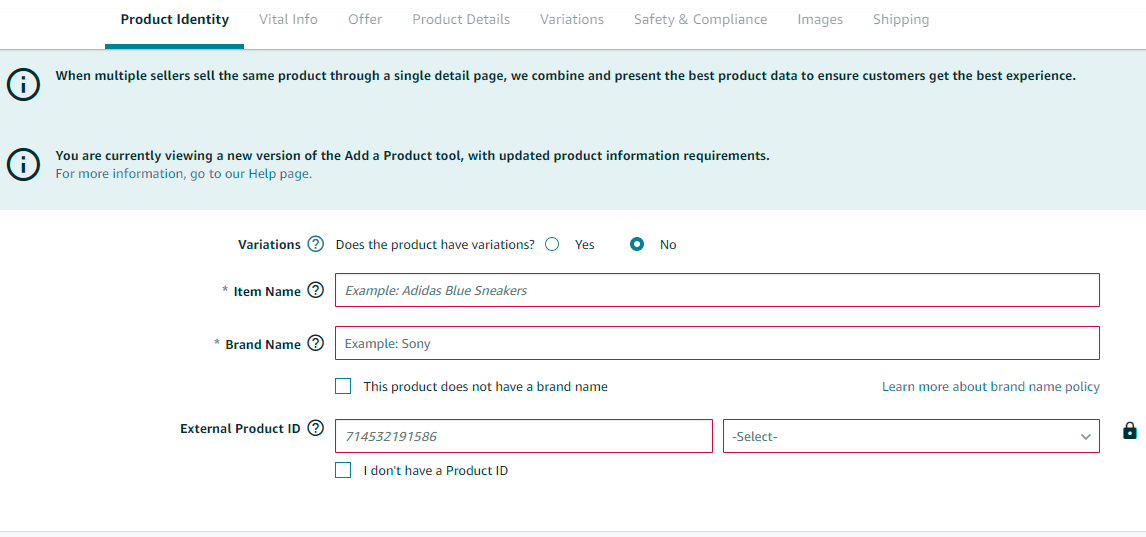It seems like everybody is listing their products on Amazon these days, and it’s no wonder why. The company holds the largest share of the ecommerce market in the US, with more than 2 billion monthly website visitors and 61% of consumers choosing Amazon as the first place they search for products.
There’s a big difference between listing on Amazon and succeeding on Amazon, though. Margins can be tight, competition is stiff, and you’re playing by Amazon’s rules. Unfortunately, there isn’t a magic formula for success. Still, there is a lot you can do to give your products the best chance of selling.
Part of a successful Amazon venture includes optimizing your product listings for the marketplace. If you have hundreds or thousands of SKUs, this is easier said than done, but there are ways to list them more efficiently
Here are 5 best practices you should follow to ensure you have effective product listings on Amazon.
1. Populate your category-specific attributes
Even if it’s slow, creating products one-by-one is pretty simple. Amazon provides all the relevant attributes for you, and you only have to fill in the blanks. There are tooltips next to most attributes, and you can select preset values from the drop-down menus. You can certainly create all your product listings this way, but it’s impractical for most large businesses.
If you’re serious about scaling your business on Amazon, then you’re probably looking into bulk product listing or doing it already. Even with a bulk listing option, manually preparing your catalog with thousands of SKUs quickly becomes tedious. You need to use category-specific templates for your products.
Picture a spreadsheet with column headers that correspond to hundreds of required, recommended, and optional product attributes. Understanding these category templates is important because it provides a guide for the product data you must provide and the extra information that makes your listing stand out.
Each category of product you sell uses a different template with different required attributes and valid values. Shoes have different required attributes from electronics, beauty products, foods, and so on. If you cannot populate all the required attributes for a product, you cannot list the product.
Without a drop-down menu to select your product attributes, you have to make sure you’re matching Amazon’s valid values exactly (including spacing, spelling, and capitalization), or you’ll trigger errors when you upload your products and they won’t get listed.
Once you’ve filled in the required attributes, you should provide as many preferred attributes as you can. For example, if you’re selling an electronic device with a screen, you may not be required to fill in the “Screen Finish” attribute, but it’s a preferred attribute that could help you reach customers who specifically want to buy something with a glossy or matte screen. If you have “matte” somewhere in your product description, Feedonomics can parse that information into the [screen_surface_description] attribute of the Amazon template.
Optional attributes can help you, too. For example, if you’re selling a set of orange cones in the Sporting Goods category, you might want to include “Soccer, Basketball, Track & Field, Football” in the [sport_type] field. It’s not a required field, but filling in extra attributes can make your products more discoverable to customers.
2. Fix up those titles
Your product title tells customers and Amazon’s search algorithm what you are selling. Building a good product title is an essential part of optimizing your Amazon listings.
The first words in the title are considered the most important. Amazon weighs the front of your titles more heavily, because that’s how customers read them. Best practice is to put your brand at the front, followed by the name of the product.
Don’t forget to include valuable product nouns. If you’re selling an office chair, make sure you have “office chair” in the title. “Feedo’s Furniture Airseat” is not as helpful as “Feedo’s Furniture Airseat Office Chair,” and your search rankings will reflect that. You also want to include attributes like color, material, size, and other relevant information that factors into a customer’s product search.
Remember, keyword stuffing is not recommended! Don’t cram every possible product noun into your title. It looks scammy, diminishes trust in you as a seller, and there are better places to put your keywords. Use the “Search Terms” field to list your keywords, up to 250 characters (punctuation and spaces do not count toward the limit, and punctuation is not necessary).
Learn how Feedonomics has helped businesses solve common Amazon problems.
3. Add lots of high-quality images
Online shoppers depend quite a bit on product images to make their decisions, and study after study confirms it.
Your main image should show the product by itself with a white background. You can supply up to eight additional images, so you can show multiple angles of your product and lifestyle images of the product in use.
Amazon recommends providing images that are large enough to enable the zoom feature, a feature which it says can improve sales: 1,000 pixels or larger on at least one side. The smallest allowable image can be 500 pixels on its longest side.
4. Make good use of your descriptions and provide bullet points
Take a look at what a customer sees when they land on your product page. The bullet points appear near the top. To find the product description, you have to scroll down the page a bit.
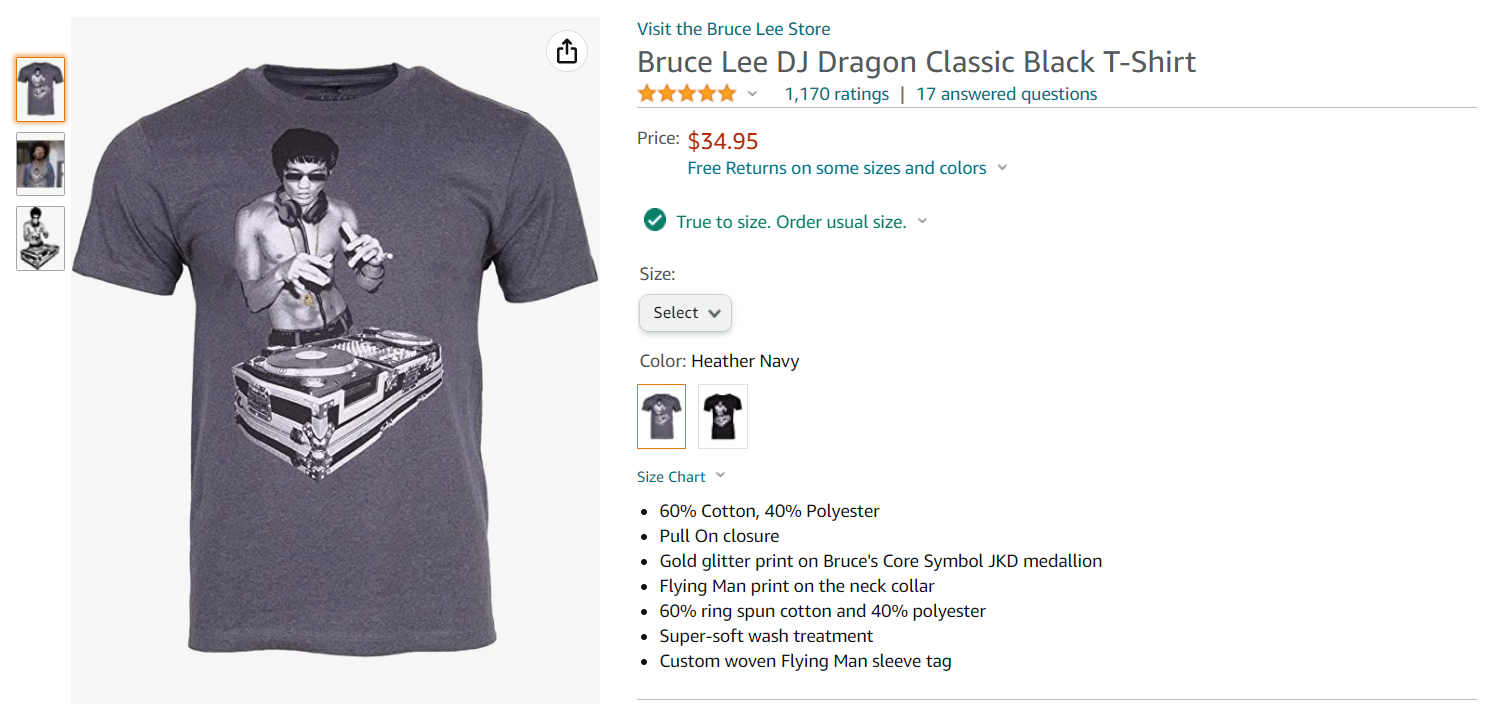
When it comes to valuable, at-a-glance information and features on Amazon, you can’t beat bullet points—another attribute that Amazon says to include for improved sales. Providing a good description is still really important, because it allows you to tell your product’s story in greater detail, and it factors into search relevancy. But because bullet points cut to the chase and are immediately visible, you want to find ways to populate them.
What if you have thousands of products, and you don’t have bullet points in separate fields? It would be a lot of work to provide bullet points for each product. There are a few ways you could solve this problem and apply bullet points in bulk.
You may already have bullet points in your descriptions—using HTML code—so you could parse out the information from in-between your HTML tags and populate the bullet point fields that way. Or you could take attributes from your other fields and list them as bullet points.
For example, if you’re selling sunglasses, you may have a field that lists your UV ratings or another field that lists the country of origin for all your models. Mapping those fields to the bullet points would be a quick solution to provide customers useful information.
You can also create bullet points in bulk by using your product type categorizations. If your products in a subcategory all share similar features (like 100% organic cotton T-shirts), then you could create the same bullet points for all products in that subcategory. In this example, you would make your first bullet point “100% organic cotton” for any T-shirt in your catalog. That’s an important selling point that you don’t want to miss.
5. Resolve your errors
Resolving item errors can mean the difference between listing 50% of your catalog or listing 99% of your catalog. When you initially upload your product listings in bulk, you’re bound to get some errors. There are a wide range of error messages you may receive.
Errors can be the result of typos not matching Amazon’s valid values. Fixing this is relatively easy; consult the template and adjust accordingly. Other times, Amazon flags special characters as a result of HTML formatting or encoding issues. Generally, your descriptions are the first place you want to look for special characters to remove.
HTML formatting is not allowed on Amazon, but you still see listings that use HTML to create paragraph breaks and bullet points in the descriptions. There’s a lot of conflicting information about this, but it’s better to err on the safe side and follow Amazon’s official guidelines. You may be able to list a product with HTML in the descriptions one day, and then a month later that same product will receive errors for the HTML tags.
Sometimes you discover that the product you just uploaded already exists on Amazon, and you’re not able to make changes to the product data. This triggers error code 8541, which says something like, “The SKU data provided is different from what’s already in the Amazon catalog.”
If you’re not the brand owner, you either need to match the product data that already exists on Amazon, or you need to log a case with Amazon support and argue that the data you are providing is better than what already exists.
If you are the brand owner, we highly recommend registering your brand on Amazon. This gives you more control over your product data and allows you to create an Amazon storefront.
It’s important to resolve your errors on Amazon, because you never know which products will sell. The more sales traction you generate, the better your seller ratings are, which helps your search rankings over time.
If you’re looking for an Amazon marketplace solution, Feedonomics can help. Our full-service team helps sellers with integration, product listing (including categorization and optimization), order management, data governance, and error resolution. Book a demo to see how Feedonomics can work for your business.

Brian Roizen is the Cofounder and Chief Architect of Feedonomics, a full-service feed optimization platform that optimizes product data for hundreds of channels. He has been featured on numerous podcasts and eCommerce webinars, and regularly contributes to Search Engine Land and other industry-leading blogs. Brian graduated summa cum laude from UCLA with both a Bachelor’s and Master’s degree in Mechanical Engineering.