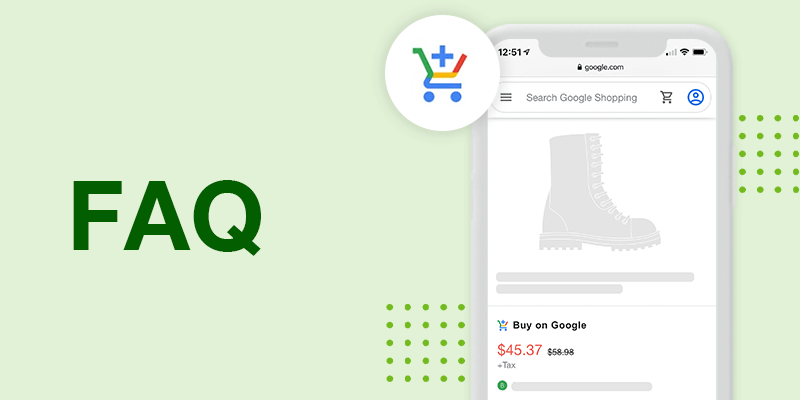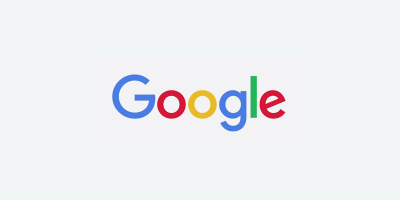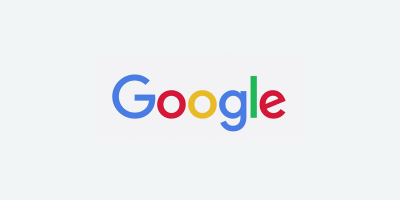Buy on Google (formerly Google Shopping Actions) product listings are shown alongside Shopping Ads listings, but with a “Buy on Google” checkout feature. Unlike Shopping Ads, checkouts for Buy on Google happen directly through Google’s sites, rather than redirecting to a seller’s website.
The marketplace program is available to businesses that are legally registered in the United States or France at this time. However, Canadian merchants may also participate in the program if they have a US bank account, and can fulfill and process returns within the US.
What do I need to set up my account for Buy on Google?
- You will first need a Google Account if you don’t have one.
- You will also need to create a Google Merchant Center account. During the registration process, you will need to list your country of business (where your business is registered), business display name, and time zone.
- Once you add your basic business information, you can select which programs you’d like to participate in (Shopping Ads, Surfaces across Google, Shopping Actions, etc.). You can always opt into the programs later if you don’t select them now.
- Go to Growth > Manage Programs in the sidebar menu. From here you should be able to select “Get Started” in the Buy on Google box.
- To complete the setup of Buy on Google, you will need to provide the following information:
- Business information. Provide your business address, customer service contact information and page URL, and verify your website.
- User Roles. Specify which accounts have access to your payments profile or order information.
- Branding. Provide your logo images, banners, and select colors.
- Tax information. List the states where you have nexus, and decide if you want Google to calculate the rates for you.
- Shipping. Set your transit time, handling time, carrier information, prices and rules.
- Return settings. Specify your return window and return address. You will need to abide by Google’s return polices. You must allow a minimum of 30 days for returns from the date of delivery. Electronic items may have a minimum of 14 days.
- Taxpayer identification. This is the associated taxpayer identification number that appears on your tax return.
- Banking information for receiving payments. Only a user with access to “Payments” in your User Roles configuration can complete this section.
- Verify your payment manager’s identity (US only). You will need to submit a photo or scan of a government-issued ID, matching the contact from your payment profile.
What are the commission rates and selling fees for Buy on Google?
In the US, Google has introduced a pilot program for 0% commissions, essentially waiving all selling fees. Merchants who are not invited to the pilot program right away will still have selling fees capped at 5%.
Internationally, commission rates vary by category and can range from 5 – 15%. Most categories have a commission rate of around 12%.
Commission fees are deducted from the monthly disbursements to your bank account.
You can learn more about Google Shopping Actions commission fees on our blog.
What are the image requirements for Buy on Google?
Google Shopping accepts five file formats for product image URLs: GIF (.gif), JPEG (.jpg/.jpeg), PNG (.png), BMP (.bmp), and TIFF (.tif/.tiff).
For non-apparel products, you need an image of at least 100 x 100 pixels. Apparel product images need to be at least 250 x 250 pixels. We recommend using images with larger dimensions to show more detail, as long as they do not surpass the maximum size of 64 megapixels. All image file sizes must be under 16 MB.
Your main image should show the actual product by itself with a solid white or transparent background. Graphics, placeholders, or illustrations are not permitted.
Do I need approval to list products in certain categories on Buy on Google?
Google does not require sellers to request prior approval to list products in any particular product category; however, there are limits to the types of products or content that any seller can list. Google’s list of “Unsupported Shopping Actions content” provides the full list of what is permissible. You will also need to adhere to Google’s Shopping Ads policies for accepted content.
Are UPCs or GTINs required to sell on Buy on Google?
If your products have assigned GTINs, then you will need to submit the GTINs. Failing to provide GTINs for products that have assigned GTINs could result in an item disapproval.
If you do not have GTINs for your products, then you should submit both the brand and MPN in their respective fields.

Brian Roizen is the Cofounder and Chief Architect of Feedonomics, a full-service feed optimization platform that optimizes product data for hundreds of channels. He has been featured on numerous podcasts and eCommerce webinars, and regularly contributes to Search Engine Land and other industry-leading blogs. Brian graduated summa cum laude from UCLA with both a Bachelor’s and Master’s degree in Mechanical Engineering.