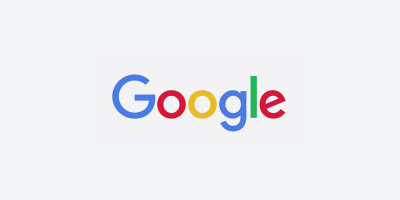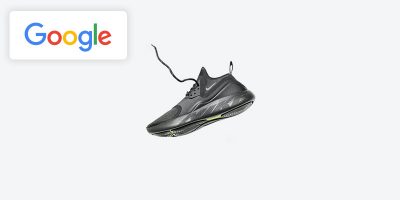Automatic image improvements is a new feature that Google recently rolled out to help simplify the process of updating your product images.
When a promotional overlay is detected on the main image (from the [image link] attribute), that offer will be disapproved because it doesn’t comply with Merchant Center policies. The Google Merchant Center image guidelines state that you cannot use images that contain promotional elements or content that covers the product.
Examples of promotional elements include:
- Calls to action
- Service-related information such as extended warranty
- Free shipping
- Price information
- Promotional adjectives (i.e. best, cheap)
- Any overlay such as watermarks, brand names, logos
- Barcodes
- Brand / manufacturer / retailer name
- Brand / manufacturer / retailer logo
To avoid image disapprovals, Google will automatically remove promotional texts in product images when you enable this feature.
How Does It Work?
- Sign in to your Merchant Center account.
- Click on the tools icon, then select Automatic improvements under “Settings.”
- On the next page, click the toggle under the Image improvements tab and adjust the settings for automatic image improvements.
- Once activated, Google will try to automatically adjust the images by removing the promotional overlays.
- If successful, the image will be replaced and the offer will be reapproved.
Below are examples of improved images, showing both the original and the improved version.
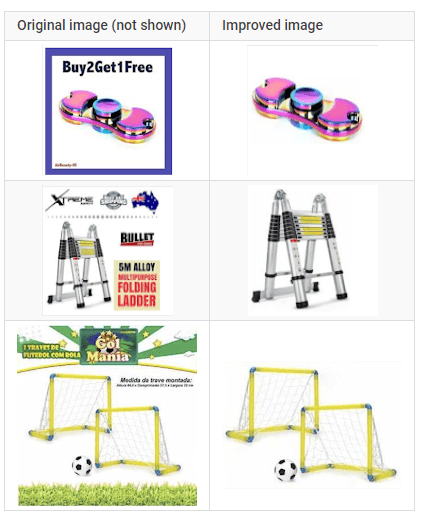
There may be instances where the automated process doesn’t work. For example, the promotional overlays may remain untouched or other parts of the image may be removed by accident. Therefore, you’ll want to review the image updates to make sure the changes meet your satisfaction.
If you are not happy with the way the system updated the image, you can replace it by uploading a new product image. If you do upload a new image, make sure to change the image URL that you provide in your feed so that Google can immediately crawl the new image. If you reupload the original image without updating the URL, the offer will be disapproved again.
How Do I Know Which Images Were Improved?
- Go to your Merchant Center account
- Check the warnings on the Diagnostics page
- Look for the title Improved image quality [image_link] in the “Issue” column of the table
- You can view the improved image as well as the original image on the product detail pages of affected offers
- Images of approved offers will be unaffected
Final Thoughts
Automatic image improvements are turned off by default. You can turn them on and manage your settings at any time. This new time-saving feature means that businesses don’t have to spend time manually fixing product images and it virtually ensures that they meet Merchant Center requirements.

Brian Roizen is the Cofounder and Chief Architect of Feedonomics, a full-service feed optimization platform that optimizes product data for hundreds of channels. He has been featured on numerous podcasts and eCommerce webinars, and regularly contributes to Search Engine Land and other industry-leading blogs. Brian graduated summa cum laude from UCLA with both a Bachelor’s and Master’s degree in Mechanical Engineering.