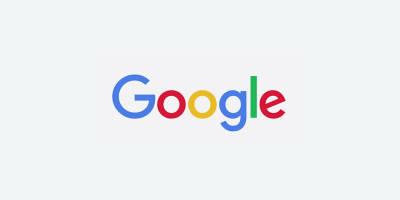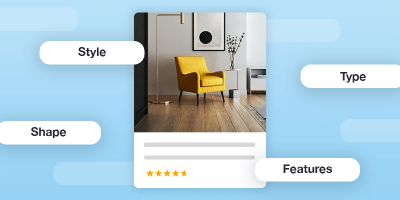Before starting on the Product Review feed…
A merchant must be approved for product ratings in the Merchant Center. There should be a “Product Reviews” option present in the Merchant Center sidebar if approval has already been granted.
If not, the merchant needs to use the following link to sign up for Product Ratings:
Product Ratings Interest Form – Google Merchant Center Help
Building a Google Product Review Feed
The Product Feed Specs are referenced from the following link: https://developers.google.com/product-review-feeds/
The minimum required fields for a Product Rating Feed are:
<name>
The name of the reviewer
<review_url>
URL of the review
<review_timestamp>
Timestamp of when review took place. Needs to be a standard unix timestamp
<content>
Content of review
<overall>
Rating of the product. The min and max rating rule of each product must be defined in the export
<product_url>
URL of product
<gtin> (optional, but highly recommended)
Having GTINs present in each review increases the quality score of the review significantly. Some products may require GTINs anyway
Here are other optional fields that can be added that may be useful as well:
<product_name>
<review_id>
Creating the Export
Product Ratings require to be submitted using an XML file. A custom Google product review schema in the form of an XML file must be created in order to send to Google.
The following steps for creating the custom XML file need to be done:
- Copy and paste the following into the File Header field under options (insert the name of the client in the <name> tag:
<feed xmlns:vc="http://www.w3.org/2007/XMLSchema-versioning"
xmlns:xsi="http://www.w3.org/2001/XMLSchema-instance"
xsi:noNamespaceSchemaLocation=
"http://www.google.com/shopping/reviews/schema/product/2.1/product_reviews.xsd">
<publisher>
<name>Client Name</name>
</publisher>- Copy and paste the following in the File Footer:
</feed>
- Check off “Put column names in first row” and “XML Write Document Tag”
- Set the Export format to “Custom XML”
- Add the necessary fields in the Export map and make sure that the fields in the Export name are correctly built out (link to KB article with XML guide)
Once the export is created, it can be submitted to Google using FTP within Product Reviews, just like for Google Shopping.

Brian Roizen is the Cofounder and Chief Architect of Feedonomics, a full-service feed optimization platform that optimizes product data for hundreds of channels. He has been featured on numerous podcasts and eCommerce webinars, and regularly contributes to Search Engine Land and other industry-leading blogs. Brian graduated summa cum laude from UCLA with both a Bachelor’s and Master’s degree in Mechanical Engineering.