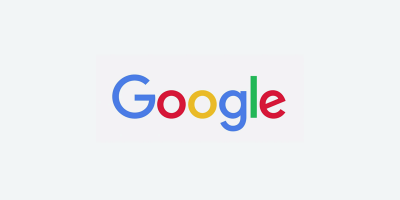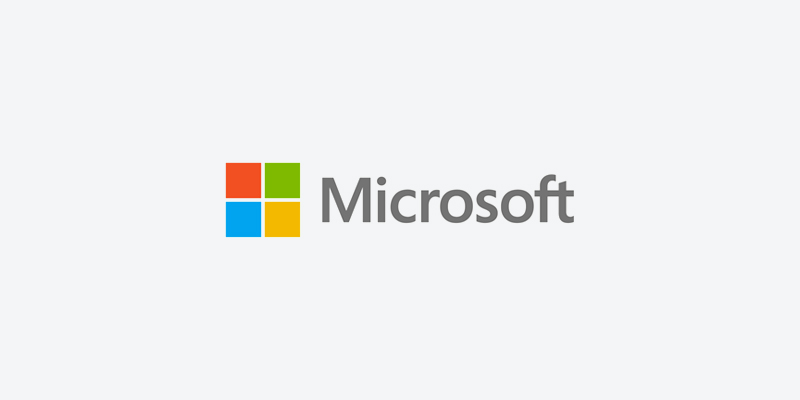
Local Inventory Ads are an excellent way to grow your business and target local customers. Now in case you haven’t heard, Bing Ads has updated its name and is now known as Microsoft Advertising. While the name is new, the benefits and reasons why you’ll want to create Local Inventory Ads are still the same.
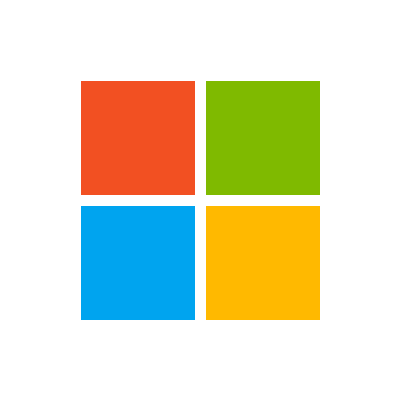
Save on advertising costs by only targeting people within a certain radius of your store.
Local Inventory Ads are an advertising format for your Microsoft Shopping Campaigns which allows you to promote your products and services to local shoppers on Bing.com. It also lets you highlight local retail store information such as: business address, reviews, photos, and store hours. This gives you an opportunity to engage with local customers, increase foot traffic, and potentially boost in-store sales by featuring products that are available only in your retail stores.
One thing to keep in mind, this feature is currently available as a pilot program in the United States only. With that said, setting up Local Inventory Ads is a relatively simple process.
Follow these steps to get set up:
- Enroll in the pilot – contact your Microsoft Advertising account team to learn more and register in the pilot.
- Provide store location information. You can import store location details from your Google My Business account to Microsoft Advertising.
- Upload online products information by uploading an online products feed through Microsoft Merchant Center (formerly known as Bing Merchant Center). Take note that if you are already using Microsoft Shopping Campaigns, this step may not be required.
- Submit local products information by creating and submitting local products feeds through Microsoft Merchant Center. The difference between an online product feed and a local products feed is that a local products feed contains all the products that you sell in your stores with attributes describing the products.
- Upload inventory information by uploading local products inventory feed through Microsoft Merchant Center.
- Enable Microsoft Shopping Campaigns into Local Inventory Ads. This can be done by going into your Campaigns page, selecting the shopping campaign you want to use for Local Inventory Ads, and then click on the Settings tab. From there you will select the Shopping settings and then check the Enable local inventory ads box. Hit “Save” and then you are done!
Need assistance with your Shopping Campaign? Find out why over 30% of the top 1,000 Internet Retailers work with us. Schedule a free demo and see what solutions we can offer your company today!

Brian Roizen is the Cofounder and Chief Architect of Feedonomics, a full-service feed optimization platform that optimizes product data for hundreds of channels. He has been featured on numerous podcasts and eCommerce webinars, and regularly contributes to Search Engine Land and other industry-leading blogs. Brian graduated summa cum laude from UCLA with both a Bachelor’s and Master’s degree in Mechanical Engineering.