‹ All supported channels
Staples Exchange Feed Management
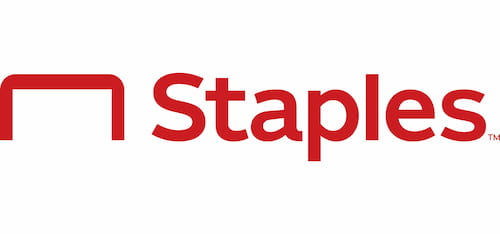
Monthly visitors
27 million
2018 revenue
46.12 billion USD
Headquarters
Framingham, Massachusetts
Year founded
1986
Ready to reach a whole new audience? Let us help you get your products listed on Staples Exchange.
About Staples Exchange
Staples is one of the most recognizable office supply companies. They reach out to millions of people and offer an endless supply of products. Staples has also moved into the e-commerce world, allowing independent vendors to sell through all of their channels. Staples Exchange, the online platform, offers a user-friendly way to list and manage your products, access analytics, and reach out to as many people as possible.
How to start advertising on Staples Exchange
To get started, you must apply for a vendor’s account here. Once you have qualified for a vendor’s account, you will be able to log in here.
Using an SFTP is one of the best ways to upload your product data onto Staples Exchange. You will need to configure the SFTP settings before being able to use this feature. These settings can be found by navigating through the tabs on the left: Administration > Configure Integrations > SFTP Account.
Once your settings have been saved, you will be notified if you have set the SFTP properly. At this point, you will need to notify Staples Exchange support at: exchangesupport@staples.com
The Staples Exchange support team will upload your initial SKU data into the database. Once it has been uploaded, you will be able to update your inventory. Although you can manually update products one at a time within the portal, it is much easier to update your products with a feed file via the SFTP server.
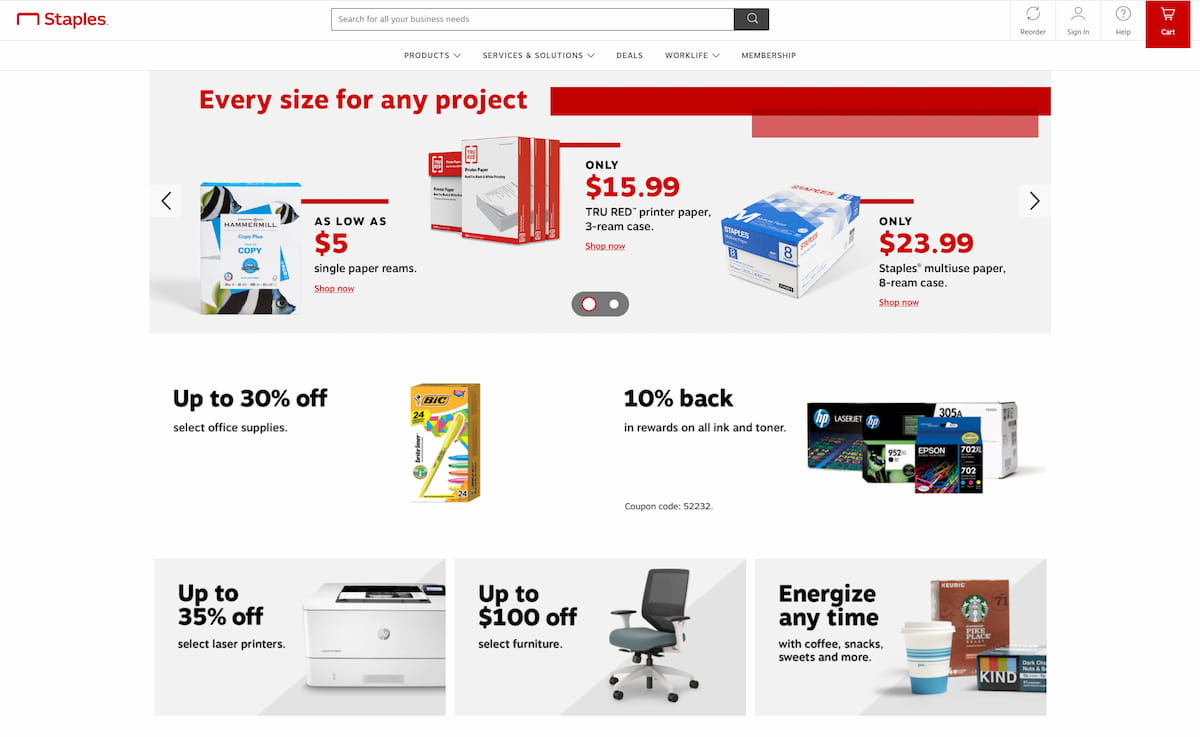
Required Feed Specifications
| Field Name | Description |
|---|---|
| VendorNumber | Vendor Numbers are assigned by Staples |
| SellerItemID | Vendor model number |
| StaplesSKU | Staples SKU |
| Condition | Condition of product |
| OnHandQty | On hand quantity. Must be zero or greater |
| LeadTimeMinDays | Minimum number of days the item will ship |
| LeadTimeMaxDays | Maximum number of days the item will ship |
| AvailabilityStatus | Availability of the product |
| UnitOfMeasure | Example: EA |
Conditional Feed Specifications
| Field Name | Description |
|---|---|
| NextAvailableQty | Next product availability quantity |
| NextAvailableDate | Next product availability date |
| AvailableEndDate | Date when product is discontinued |
Optional Feed Specifications
| Field Name | Description |
|---|---|
| Facility | Vendor Facility code |
| ItemType | Reserved for future use |
What file formats does Staples Exchange Accept?
Staples Exchange accepts CSV (comma delimited) files. They also need to be titled in this format:
Vendor number_inventory_YYYYMMDD_HHMM.csv
For example: 123456_20181031_1500.csv
After you have created the file, you will need to rename the file by changing the “.csv” to “.dat” at the end of the file name.
How do you send you file to Staples Exchange?
You will need to use SFTP software to upload your file to Staples Exchange server using these credentials:
File Protocol: SFTP
Host Name: exchange-sfd.staples.com
Port Number: 22
Username: The username you created
Password: SFTP password
Place your file into the “inventory” folder located in the Staples Exchange server. Once the file is in place, it will go through further processing.
Need help in optimizing product feeds for Staples Exchange? Feel free to reach out here!
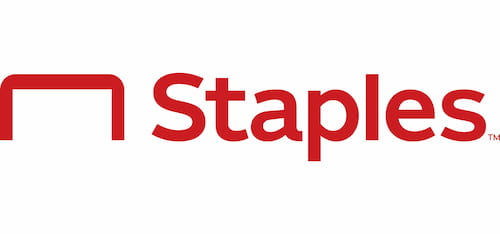
Monthly visitors
27 million
2018 revenue
46.12 billion USD
Headquarters
Framingham, Massachusetts
Year founded
1986
Ready to reach a whole new audience? Let us help you get your products listed on Staples Exchange.
Find out why the world’s most prolific brands and online retailers choose Feedonomics.
Check out our success stories
Large Department Store
Find out how Impression Share skyrocketed by over 200% with a 117% increase in Revenue.
Automotive
Find out how our agency partners Subaru campaign generated over $1 million in sales within 4 months.



